The new web UI ensures a better handling of the stream in your Evostream Media Server. With the all new and intuitive design, users can find every setting much more easily and see what’s happening on their streams. Monitoring and controlling stream status has never been easier.
To meet different feature requirements of the EMS, the web UI is separated into 3 different parts: Dashboard, Streams and API Explorer.
This guide provides instructions on how to use the Web-based User Interface for the EvoStream Media Server. It will cover the basics using the Web-based User Interface.
After starting the EvoStream Media Server, you can open the Web-based User Interface on a browser by going to the the following URL: http://[EMS IP ADDRESS]:4100/
Components of the EMS Web UI
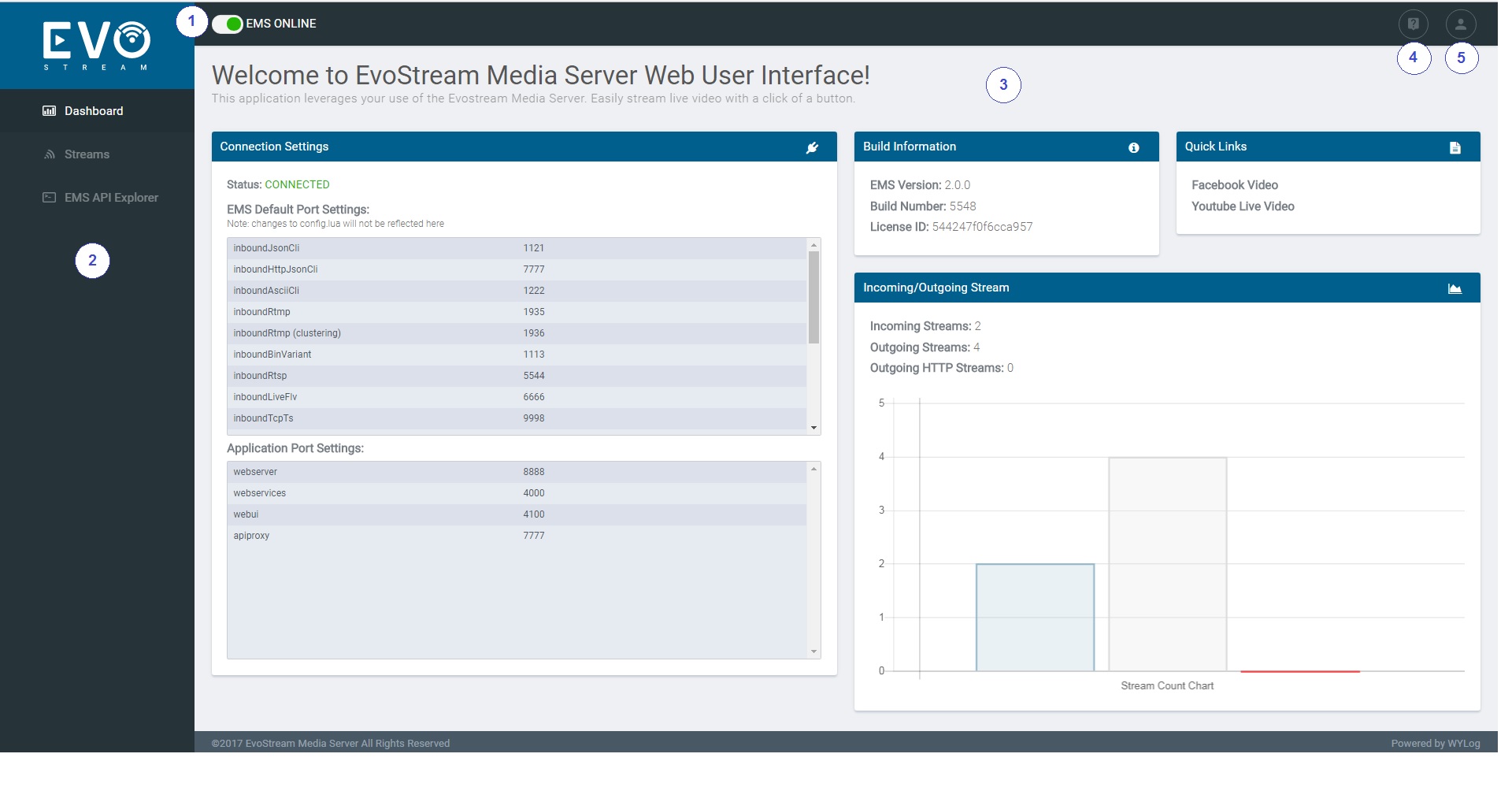
| Component | Description | |
|---|---|---|
| 1 | EMS Status | This will determine if your EMS is still alive. Green for Online, Red for Offline. |
| 2 | Menu | The Menu contains the main pages of the UI (Dashboard, Streams, EMS API Explorer) |
| 3 | The Page | The page area is the working area of the UI. Here, you can see your Dashboard, work with Streams in Streams Page and send commands in API Explorer |
| 4 | Help | The link to EMS documentation |
| 5 | Profile | Contains the information about the current user |
To know more about the menu please see: