Linux Distributions (Linux apt/yum Installer)
Running EMS as a service:
# service evostreamms start
or
# service evostreamms start_console
What’s the difference? If you run EMS using start_console, it will show logs on the console where you run the EMS. Starting it with start will not show logs in the console.
You can also do restart by sending:
# service evostreamms restart
Linux, Mac OSX and BSD Distributions (.tar.gz Distribution)
There are two “run” scripts that can be used to start the EvoStream Media Server, just locate the ./bin folder of EMS and execute the command:
-
Run EMS with console logs, using
./config/config.luaas the main server configuration.$ ./run_console_ems.sh -
Run EMS as a background process. The script will attempt to assign the run-process to the user
evostream.$ ./run_daemon_ems.sh
Notes:
-
Either command can be directly executed.
-
For
run_daemon_ems.sh, if theevostreamuser does not exist, an error will be printed to the screen. Despite the error, the EMS will probably have been started. To check if the server is running, user can issueps –e | grep evoin terminal. You should see:user@ubuntu:~$ ps –e|grep evo 10727 pts/4 00:00:22 evostreamms 10728 pts/4 00:00:05 evo-node (for webserver) 10729 pts/4 00:00:00 evo-node (for webui) 10730 pts/4 00:00:00 evo-node (for webservices)
This command will print differently on different operating systems, but it should let you know that the server is running.
- The user used by
run_daemon_ems.shcan easily be modified by changing the value after the-uin the script itself. - The user running the EvoStream Media Server must have sufficient permission to open and bind to network ports.
Windows Distribution
The EMS may be started using the Windows Services tool in Windows.
Via Service
Pre-requisite:
It is needed to add EMS into your Window’s registry to enable the use of service.
-
Open a command prompt
-
Locate the services folder:
C:\EvoStream\services\ems -
Send command:
create.batC:\EvoStream\services\ems> create.batNote: You can also double click the batch file to run
-
A confirmation will be asked, click Yes
- EMS keys are now registered! Click OK
- Verify the registration by checking in
Control Panel > Administrative Tools > Services

Starting the Service
-
Open a command prompt
-
Locate the services folder:
C:\EvoStream\services\ems -
Send command:
start.batThis will start the service if it has not already been started
Notes:
- Call
stop.batto stop the running EMS service - Use the
remove.batcommand if you opt to remove EMS in the registry
Via Shortcut Icon
User may directly run the EMS using the shortcut icon if added during installation
This will open a console running EMS.
The shortcut icon calls the run_console_ems.bat. You may also run this executable found in the installed EMS. Simply double-click to start the server. This script simply runs the Media Server through the command prompt, using config/config.lua as the main server configuration.
C:\EvoStream\run_console_ems.bat
Startup Success
For either Windows or Linux/BSD/OSX, when you run the EMS as a console application, you should see the following screen indicating the server is up and running:
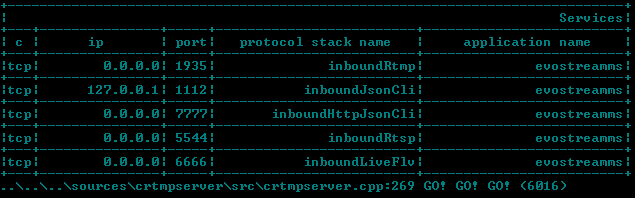
Tip! A successful EMS start will show GO! GO! GO! in console.
To check running applications, open the Task Manager and you should see:
evostreamms.exe
evo-node.exe (for webserver)
evo-node.exe (for webui)
evo-node.exe (for webservices)
EMS Command Line Definition
The evostreamms executable can be run with a few different options. The command line signature is as follows:
Format: evostreamms [OPTIONS][config_file_path]
| Command | Function |
|---|---|
–help |
Prints this help and exit. |
–version |
Prints the version and exit. |
–use-implicit-console-appender |
Adds extra logging at runtime, but is only effective when the server is started as a console application. This is particularly useful when the server starts and stops immediately for an unknown reason. It will allow you users to see if something is wrong, particularly with the config file. |
–daemon |
Overrides the daemon setting inside the config file and forces the server to start in daemon mode. |
–uid= |
Run the process with the specified user id. |
–gid= |
Run the process with the specified group id. |
–pid=<pid_file> |
Create PID file. Works only if –daemon option is specified. |
Notes
-
Starting EMS will also start the following:
- EMS Web Server
- EMS Web UI
- EMS Webservices
-
You can configure the startup processes in config.lua