Pre-requisites
- Microsoft Account
Setup Virtual Machine Environment
-
Sign in to your Azure Marketplace account and search for the EvoStream Media Server or simply follow this link. Click GET IT NOW.
Note: The image is running on Ubuntu 16.04 x64 machine
-
Create the app in Azure by clicking Continue
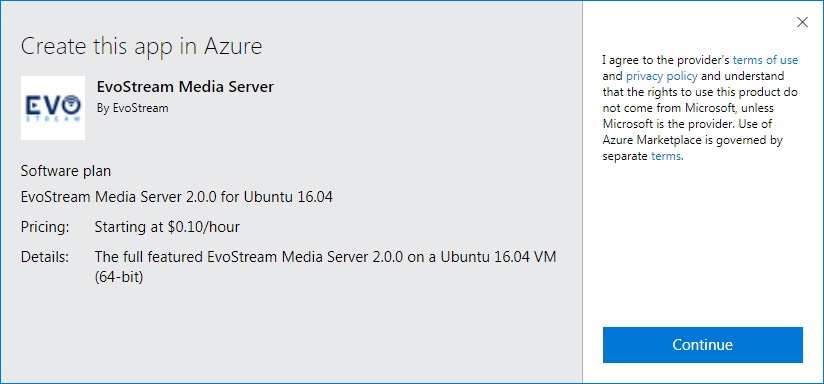
-
You will be redirected to the EvoStream Media Server page. Read on the notes and if ready, click on the Create button.
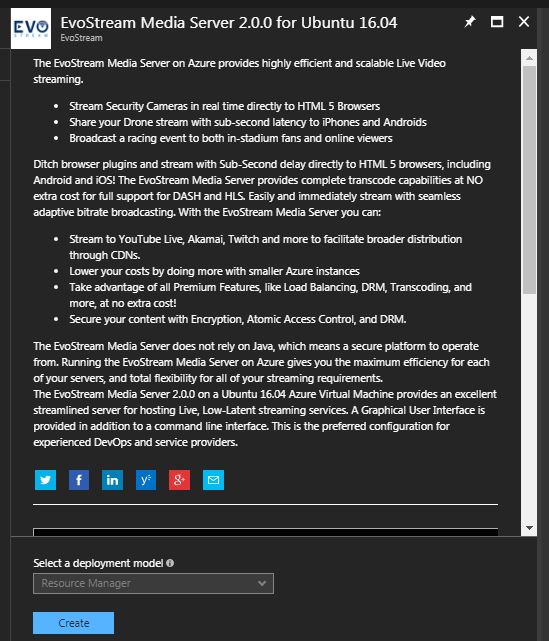
-
Configure the virtual machine settings based on your preferences:
-
Configure basic settings, click OK
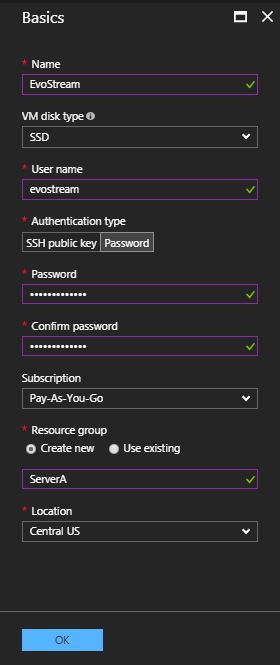
-
Choose virtual machine size, click OK
Note: Click on View all to see all the available machine size, click OK
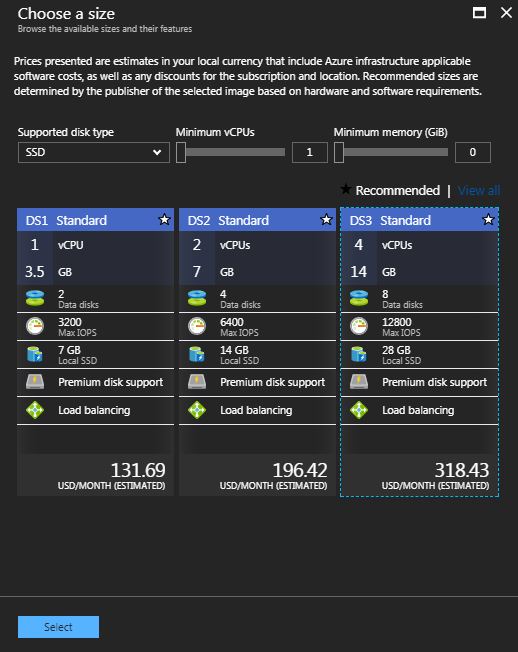
-
Configure optional features, click OK
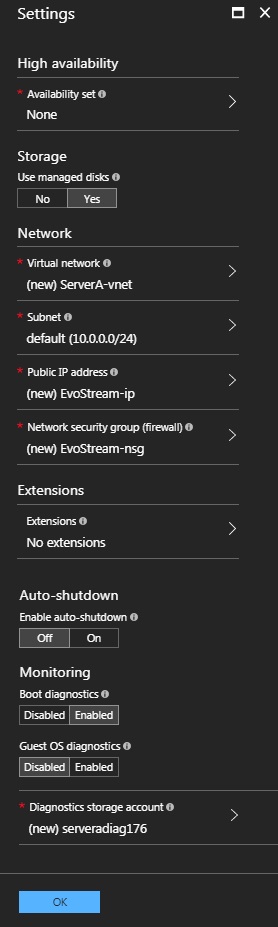
-
Review Summary and click Create
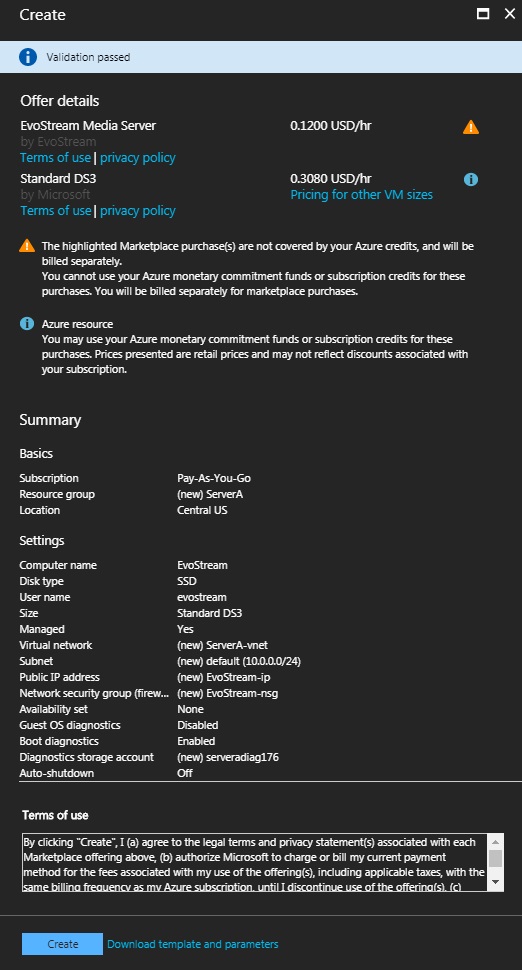
-
-
To check if the image has been created, on the Microsoft Azure Dashboard, click on the Virtual machines. You will now see the image created once the deployment succeeded.
Notes:
- The machine is started after the deployment
- You cannot use the License file in Azure in other EMS instance