Quick Start Guide for Linux
Purpose
This document provides instructions on how to install EvoStream Media Server (EMS) on Linux operating systems. It also provides instructions for some basic features of the EMS such as starting EMS, pulling, playing source streams and shutting down the EMS.
Getting EvoStream Media Server
There are two options for installing the EMS: Linux archive or apt/yum installation.
A. (Deprecated) Linux Archive Installation
- Download the EMS tarball at the Release 1.7.1 Archives
- Extract the .tar.gz file to install the EMS at a directory of your choice.
B. APT/YUM Installation
Pre-requisites:
Administrative privileges are required. This can be accomplished in many ways.
$ sudo su –
If the sudo utility is available:
$ su –
Note:
The prompt changes from ‘ $’ to ‘ #’ when administrative privileges are enabled.
Installation Procedure:
1. Retrieve the script used to install the EvoStream software repository and store it
-
Debian based Linux distributions (Ubuntu or Debian)
# wget http://apt.evostream.com/installkeys.sh -O /tmp/installkeys.sh -
RedHat based Linux distributions (CentOS, Fedora, RHEL)
# curl http://yum.evostream.com/installkeys.sh -o /tmp/installkeys.sh
2. Execute the script to install the EvoStream software repository
# sh /tmp/installkeys.sh
If successful, the following message should be printed on the console:
"EvoStream keys installed successfully"
At this stage, the EvoStream software repository is successfully installed and you can install packages from it.
The following steps are used to install the EvoStream Media Server, and can be repeated to update the EMS to the most recent release.
Note:
Steps 2 and 3 must be executed only once
3. Install EvoStream Media Server.
-
Debian based Linux distributions (Ubuntu or Debian)
# apt-get install evostream-mediaserver -
RedHat based Linux distributions (CentOS, Fedora, RHEL)
# yum install evostream-mediaserver
License Installation
Note: You should already have your license file available. If none, EvoStream offers a 30-day free trial license to those who want to explore the features of EMS. Click here to avail the free trial or contact salesupport@evostream for other license type purchase.
There are two options for installing the license file: manual or via Web UI.
A. Manual
Copy the License.lic to:
- If via Linux Archive:
../config - If via APT/YUM:
/etc/evostreamms/
B. Via Web UI
1. Run the EMS
-
Linux Archive
$ cd [Path to EMS bin folder] $ ./run_daemon_ems.sh -
APT/YUM
# service evostreamms start # service evostreamms start_console
2. Open the EMS Web UI by pointing your browser to http://localhost:8888/EMS_Web_UI/index.php
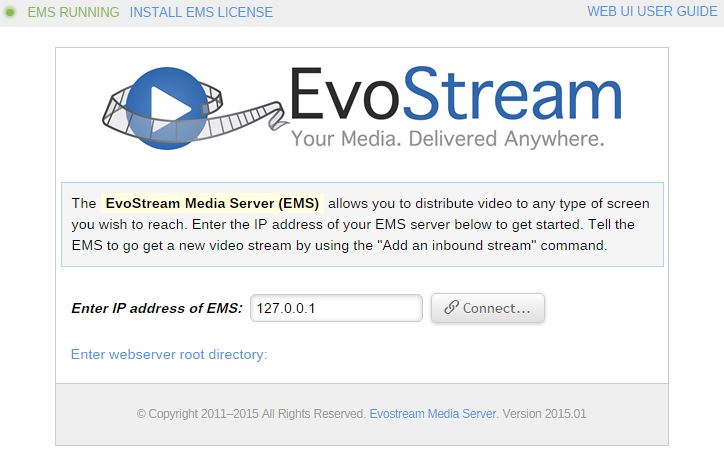
3. Click INSTALL EMS LICENSE
4. Locate the license file, and enter the directory where license will be installed
5. Click Install License
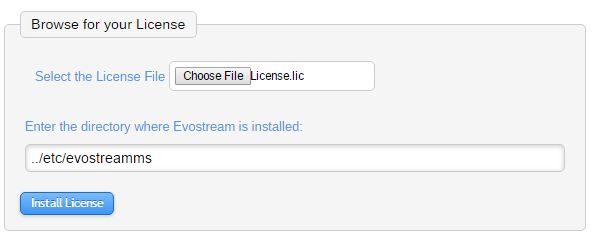
6. A message for successful installation will be displayed
7. Restart the EMS
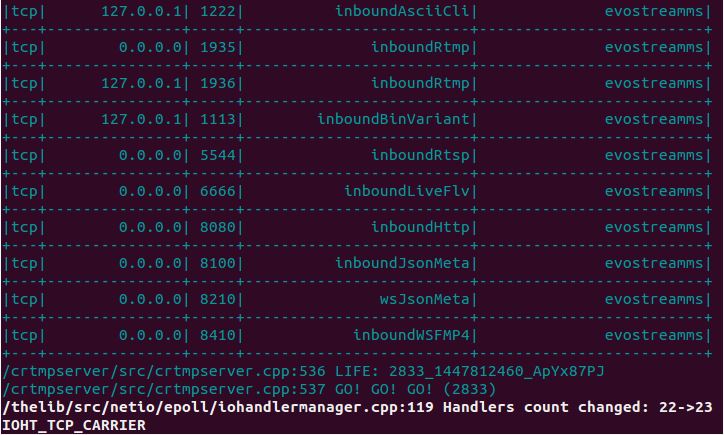
Tip: A successful EMS startup will show GO! GO! GO! on the console.
Connecting to Telnet
To use EMS, a telnet is needed for communication. User needs to enable the telnet client to be able to run the EMS API commands.
1. Open a command prompt, and run telnet
-
For ASCII telnet interface
$ telnet localhost 1112 -
For ASCII CLI interface
$ telnet localhost 1222
A telnet localhost will be opened after pressing Enter key.
2. For preliminary check, type:
version
The result for ASCII CLI is shown below:
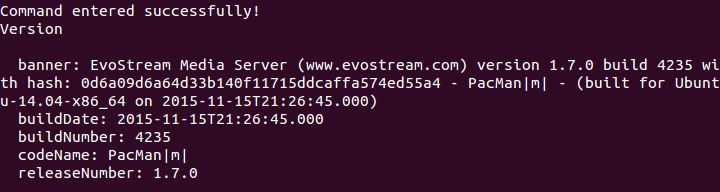
Basic EMS API
A. Adding a Stream
The pullStream command is the simplest command to get an external stream.
Sample command:
pullstream uri=rtmp://s2pchzxmtymn2k.cloudfront.net/cfx/st/mp4:sintel.mp4 localstreamname=test
B. Stream Playback
Pulled streams are automatically saved in EMS. To play the pulled stream, use a media player that supports the media format that was pulled.
EMS automatically converts the stream pulled in different protocols so no worries if you want to play the stream using an RTMP or RTSP protocol for example.
To play in media player:
1. Go to Open Network Stream
2. Enter the URL of the pulled stream
rtsp://127.0.0.1:5544/test
rtmp://127.0.0.1/live/test
The EMS will fetch the pulled stream via localStreamName and playback will start once the file is found.
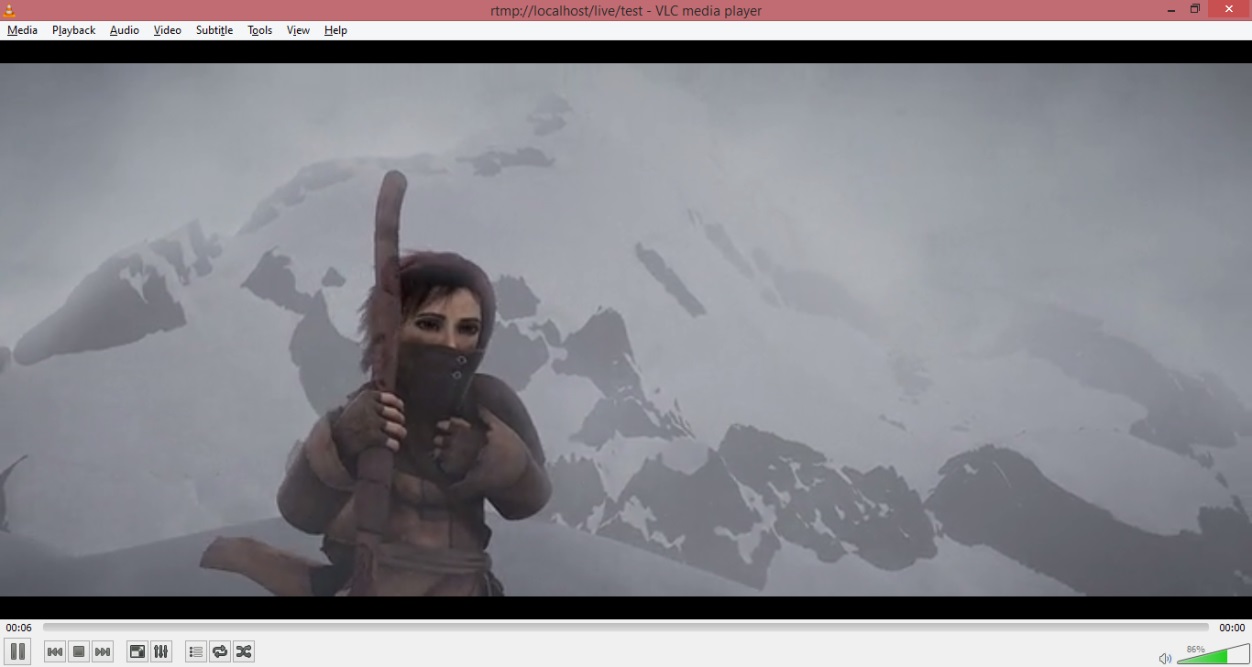
Please refer to EMS User’s Guide and EMS API Definitions for more information.
C. Stopping the EMS server
If the user wants to shut down the EMS, just send the command:
shutdownServer
The EMS will respond with a key:
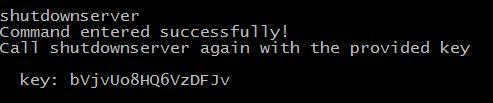
Then send another shutdownserver command using the key:
shutdownServer key=bVjvUo8HQ6VzDFJv
The EMS will shut down after sending the command.